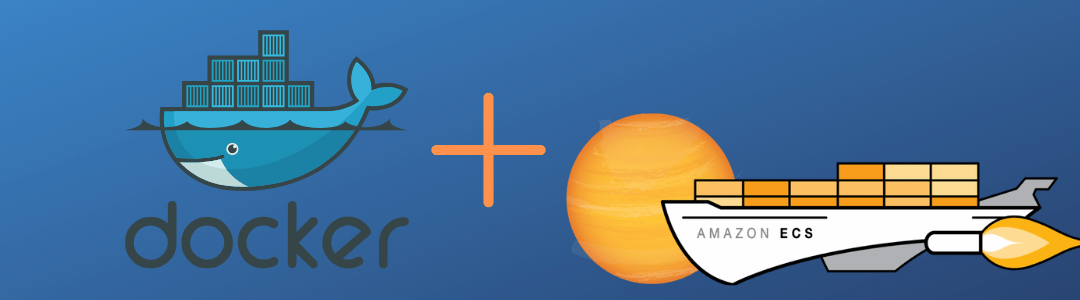Amazon Elastic Container Service (Amazon ECS) consists of a decidedly accessible container management service that enables Docker containers to be effortlessly managed on a group of servers known as clusters. Users can host their cluster on a serverless foundation operated by Amazon ECS through tasks and services.
The rapid growth in containerization demand required Amazon to create ECS, which allows developers to identify a method for secluded series of EC2 (Elastic Compute Cloud) instances, improving manageability by working on top of a host operating system. An EC2 instance is a server in Amazon’s Elastic Compute Cloud for applications and systems operating in AWS (Amazon Web Services).
The pervasive growth AWS is experiencing makes its Elastic Container Services (ECS) an obvious alternative for companies and businesses using Amazon Web Services (AWS). ECS relies on Docker containers – an open supply container service – to manage tasks in the cloud. Docker containers are used by developers for a variety of endeavors, such as easy commands (website management) to allocating microservices that might entail many containers.
Amazon ECS examines processor and memory production and selects the ideal deployment for a container based on estimates. This allows developers to classify their application by picking the essential docker images from ECS. When all the proper containers are arranged, the deployment process starts on EC2. Applications are scaled on EC2, and Amazon ECS manages the disposal of containers.
How to Deploy Docker Containers on an Amazon Elastic Container Service (ECS)
Now that you have a basic understanding of Amazon ECS, learning how to run a Docker application on an Amazon ECS cluster won’t seem like rocket science. Here is your step-by-step guide on how to deploy docker containers on an Amazon Elastic Container Service.
Step 1: Register with Amazon ECS
First things first. Enter the Amazon ECS console to run the wizard. This will guide you through setting up your account and creating a cluster. When you register with Amazon ECS, you’ll automatically have Amazon Elastic Container Registry (Amazon ECS) capability to create an image store and utilize it as part of the first run wizard.
If for some reason, Amazon ECR is not available (presently it’s only accessible in limited areas), start with step 2.
Step 2: Task Definitions for Containers
A task definition is a text file explaining one or more containers that are part of your application. In order to set up any application on Amazon ECS, users create tasks definitions. Task definitions will indicate different parameters for your application. These parameters can be either containers that should be used or data volumes needed with the containers in the task.
For this step, you will identify a task definition to ensure Amazon ECS understands the following points:
- Which Docker image to implement in the container
- Number of containers to use for the task
- Resource distribution per container
Step 3: Amazon ECS Service Configuration
Once a task definition is created, it’s time to configure your Amazon ECS service. When running applications as services, Amazon ECS can work on multiple jobs, such as auto-restoring task definitions and keeping track of number of copies. The service also supports copies of the task definition in the cluster.
Step 4: Time to Configure Your Cluster
As mentioned previously in this article, a cluster is a group of container instances working in the Amazon ECS container manager. As tasks run on a cluster, the next step would be to do a proper configuration of your cluster, evaluate security settings and set IAM functions.
Step 5: Review, Launch and View Resources
Once you have set up your task definition, Amazon ECS service and cluster, it is time to review, launch and look at the resources you generate. This is your opportunity to make sure your task definition and cluster configurations are working properly before final launch. Guess what? Once launch is finalized, you are ready to view your resources.
Although this seems like the “final” step, it is important to keep one more final step in mind before being completely done with your deployment. Test your application and clean up your resources to prevent undesirable charges.
Now you have learned how to build and deploy an AWS docker container! Amazon ECS supports docker containers and allows developers to use their security groups through launched containers. It runs containers on top of EC2 instances, offering seclusion to help organizations reach compliance and run applications on a controlled cluster of Amazon EC2 instances.
Threat Model to Secure your Application
Threat modeling helps organization to foresee their attack surface and map out the different threats and attack vectors their system may contain. Threat modeling typically uses process flow diagrams to lay out the various components, user behaviors and communication flows. Threat modeling will help CISOs, security program managers, architects and other key personnel to identify threats, prioritize them and determine adequate mitigation strategies.
ThreatModeler enables security teams to build threat models out-of-the-box with libraries containing updated content from reliable sources including: OWASP, CAPEC, the NVD, AWS and Azure. ThreatModeler also offers APIs to automate the platform further. To learn how ThreatModeler can help your organization to achieve data with security and integrity, schedule a live demo.
We’re at AWS re:Invent 2019!
Interested in learning more about ThreatModeler? Stop in at booth #3809.
To schedule a private appointment in advance, email sales@threatmoder.com.